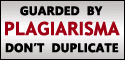There are two kinds of firewalls: software and hardware firewalls. Although both provide similar benefits, a hardware firewall is more efficient and cost effective when you want to protect more than one computer. Firewalls are essential to implementing efficient Internet Security.
What is it?
A hardware firewall is a device that is placed between an Internet connection and a network. Computers connect to the Internet via the network. But all data coming in will first be checked by the firewall. A firewall has the ability to check data entering into a computer through an Internet connection. If the source of the data is not reputable, the firewall will prevent it from being downloaded. A firewall also has the ability to identify and block inbound scans that hackers use to exploit security holes within a network.
Using a Hardware Firewall for Internet Security
When setting up a hardware firewall, it is important that it is configured properly. If not properly configured, the firewall will block all types of connections or it may not work at all. A hardware firewall can be configured to block certain types of applications. A firewall is also useful in situations where a computer has already been infected with spyware. Since the firewall can prevent data from being sent into or out of the device, it will block the data being sent by the spyware application. Therefore, it can be used to prevent identity theft.
How does a firewall work?
A firewall utilizes packet filtering to apply rules within a network. It maintains Internet Security by analyzing packets that are received and sent by the computer that it is protecting. If the packet contains any indications that it may be a threat, it is blocked. A fairly recent upgrade in regards to firewall technology is known as SPI or Stateful Packet Inspection. SPI allows a firewall to check additional characteristics within a data packet. This feature allows firewalls to work more efficiently.
Implementing Internet Security is not always cheap. However, a moderate investment can lead to an efficient security system. A hardware firewall for a home network system will cost around five thousand rupees. However, for enterprises, the cost will go up as more complex security features become necessary. Buying a VPN service is another alternative recommended for personal users to secure online activities.
A firewall is considered to be the first line of defense of any efficient security system. Therefore, implementing it within a network is considered to be vital.











.jpg)
.jpg)
.jpg)
.jpg)














.jpg)







.jpg)