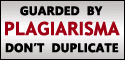Twitter is a great place to find and follow people with the same hobbies and interests as you have. Unfortunately, once you have as many followers as Darren does, it starts to get overwhelming to stay in touch with them all, and make sure the right information goes to the right people.
Making an appearance at a marketing seminar and love to cook? You’ve got a situation then. How do you make sure you’re tweeting details about marketing events to the seminar group while tweeting your favorite recipes to the cooking group?
Enter Hashtags. A hashtag is a symbol – # – followed by a name that can be used to broadcast to a specific group of people. For example, there’s a group for #googlenews, #love and even #kmart. None is probably more popular right now and relevant than the group created for the Mumbai attacks – #mumbai.
Hashtags.org shows the most recent group tweets on Twitter
To see which groups have already been created, visit www.hashtags.org – the official site that creates, organizes and displays these groups. Use the search box in the upper right corner to see if your group name is already available.
If it isn’t, you can create it simply by tweeting and including the hashtag (#) within your post.
The first step though, is to make sure hashtags can index and display your group tweets. Just follow @hashtags and the service will follow you back automatically. Then it’s time to help spread the word about your new Twitter group.
For example – Got a great Twitter tip? Just send it to #TwiTip and you could see it on our blog!
The second step is to get familiar with hashtag commands, so that you only broadcast a message out to the people you want to receive it, those being the members of your hashtag group. Here’s a quick rundown of the more useful ones:
Follow #tag – (example: follow #twitip) – lets you follow all updates tagged with #twitip.
Follow username#tag – subscribe to all updates from a certain person that are sent to a group. (Example: Follow problogger#twitip will give you every post by Darren sent to the #twitip group)
#tag message – Send a message or question to the group. (Example: #twitip Anyone know a great software program to organize tweets?)
#tag !message – Send a message only to people who are subscribed to updates from #tag. (Example: #twitip !How many twitip users post to twitter daily?)
Leave #tag – Unsubscribe from the group. If your friends are subscribed to this group as well, you’ll still get messages from them that include updates for the group. (Example: leave #food will unsubscribe you from the Food group, but you’ll still get messages from your best friend and fabulous cook Jenny whenever she sends a message to #food).
Remove #tag Unsubscribe from the group and from friend messages that include this tag. So if Jenny posts a recipe to #food and you’ve typed Remove #food in your Twitter status bar, you won’t see that recipe even if Jenny is on your followers list.
You’ll probably want to print out this set of hashtag commands for future reference. If and until Twitter creates its own built-in service for groups, hashtags is the most up-to-date (albeit unattractive) way to stay in touch and create powerful, profitable groups for expanding your Twitter empire and connecting with people who share your interests.




















.jpg)







.jpg)