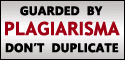If your computer has been hit with a virus, don't give up. There's still hope!
We all know malware is out there. Malware includes applications that spy on you, corrupt your data, destroy your hard drive or give control of your machine to someone thousands of miles away. No matter what form it takes, it's bad business. And since there are a lot of examples of malware in the wild, it may only be a matter of time before you become the victim of a malware attack.
The most important advice we can give anyone who believes he or she has a computer with malware on it is this: Don't panic. Also, don't assume that you need to wipe your computer clean and start from scratch. Often you can remove malware without having to erase everything else. You may lose some data in the process, but you probably won't lose everything.
First you need to determine if your computer has a virus at all. You might suspect your computer of having a virus if it seems to be sluggish. If your Web browser suddenly looks different or automatically goes to a site you don't recognize, that's a good indication that you've got some malware. If your computer is unstable and crashes fairly often, you may have a problem. And if you try to access files but receive a message saying they're corrupted, that's another sign.
Detecting and Removing a Computer Virus
Antivirus software is practically a requirement for anyone using the Windows operating system. While it's true you can avoid computer viruses if you practice safe habits, the truth is that the people who write computer viruses are always looking for new ways to infect machines. There are several different antivirus programs on the market -- some are free and some you have to purchase. Keep in mind that free versions often lack some of the nicer features you'll find in commercial products.
Two's a Crowd
If one antivirus program is good, two is better, right? Wrong. Antivirus software tends to use up a large percentage of your computer's processing power. Running more than one antivirus program will slow your computer to a crawl and possibly cause it to crash. And not all antivirus programs are compatible with one another, which can make your computer even more unstable.
Let's start with the assumption that you're able to run antivirus software -- we'll look into what to do if this isn't the case a little later. Assuming your antivirus software is up to date, it should detect malware on your machine. Most antivirus programs have an alert page that will list each and every virus or other piece of malware it finds. You should write down the names of each malware application your software discovers.
Many antivirus programs will attempt to remove or isolate malware for you. You may have to select an option and confirm that you want the antivirus software to tackle the malware. For most users, this is the best option -- it can be tricky removing malware on your own.
If the antivirus software says it has removed the malware successfully, you should shut down your computer, reboot and run the antivirus software again. This time, if the software comes back with a clean sweep, you're good to go. If the antivirus software finds different malware, you may need to repeat the previous steps. If it finds the same malware as before, you might have to try something else.
Advanced Computer Virus Removal Tips
Give Viruses the Boot (Disk)
Some antivirus software will let you create a special boot disk. After creating a boot disk, you should reboot your computer with the disk in the drive. Your computer will read from the disk and load a limited OS and run a virus scan. With luck, this method will allow you to bypass the malware's code and disable it.
Try running your antivirus software in this mode. If you see new malware pop up, you may have hit upon your solution. Some malware exists only to download other kinds of malware and install them on your machine. If you can remove all of these applications, you'll be in good shape.
If for some reason your antivirus software can't remove the virus on its own, it's time to do a little more research. Remember when we said you should write down the names of all the malware applications that your software discovered? Here's where that comes into play. You'll need to research each of those files online using the appropriate Internet security firm. Make sure to use the same firm that produces the antivirus software you're using. That's because different firms sometimes give the same virus different names. Not all firms will refer to the same virus the same way.
Most Internet security firms will list all the files associated with a particular virus and tell you where you can expect to find those files. You may have to do some digging to find each file. Before you delete any files, you should save a backup copy of your Registry folder. If you accidentally delete the wrong file, you may make it difficult or impossible to run your computer properly.
Delete all the files associated with the malware on your list. Once that's done, you'll need to reboot your computer and run your antivirus software again. Hopefully nothing else will pop up.
You may want to update your login information for your various accounts online. Some malware has keylogging software that can send your passwords and information to a remote user. It's better to be safe than sorry.
Computer Virus Protection
Worst-case Scenario
Don't open strange e-mail attachments or click on hyperlinks in e-mail. Virus programmers love to trick people into clicking on links that will lead them to malicious software. Let people know that you don't click on hyperlinks in e-mail unless the sender includes a description of the link and what it leads to. If your e-mail client supports autolaunch, turn it off. Otherwise you might automatically activate a computer virus just by opening the e-mail.
The same applies to other messages you might encounter. Hyperlinks in message boards, Facebook messages or instant messages can sometimes lead to malware. Pay attention to the source of the message. Look for any unusual signs like misspellings or odd sentence structure, particularly if the person who sent you the message normally avoids errors. If you do see an odd link, you may want to let the sender know -- he or she might be the victim of a hacked account.
Don't visit questionable Web sites. This includes everything from software, music and video piracy sites to porn pages. Many current Web browsers will alert you if you try to go to a site that is known for hosting malware. Pay attention to these warnings and stay away from those sites.
Pay close attention to any windows that pop up while you surf the Web. If you see a notification claiming that you need to download the latest video driver to watch something, use caution. This is a common tactic used to distribute malware.
Run your antivirus software at least once a week. You should also make sure your antivirus software and OS remain current by downloading updates and patches on a regular basis. Most antivirus software updates at least once a week as security firms add more virus information to their databases.
Avoiding viruses might sound like a lot of work but keep in mind it's easier than fixing a computer that's been hit with a virus. Learn more about computer viruses and safe computing on the next page.
If you can't seem to delete the viruses no matter which method you try, it may be time to bite the bullet and perform a complete system wipe. This involves formatting your hard drive and reloading the operating system. This will delete all of your information -- be sure to save backups of any important, virus-free files before you start.




















.jpg)







.jpg)